
WordPress Website Backup and Restore Guide
WordPress Website Backup and Restore is necessary for WordPress users. Regular backups are crucial for safeguarding your data against unforeseen circumstances such as server failures, hacking attempts, or accidental deletions. This guide will provide you with a comprehensive understanding of how to effectively back up your WordPress site and restore it when necessary.
Why WordPress Website Backup and Restore Needed ?
Backing up your WordPress website is vital for several reasons:
-
Data Protection: Protects your content, images, and database from loss.
-
Quick Recovery: Allows for a swift recovery in case of a crash or data loss.
-
Peace of Mind: Provides reassurance that your hard work is safe.
Types of Backups
-
Full Backup: This includes all files, themes, plugins, and the database.
-
Database Backup: Only the database is backed up, which contains your posts, comments, and settings.
-
File Backup: Only the WordPress files (themes, plugins, uploads) are backed up.
-
How to Back Up Your WordPress Website
Method 1: Using a Plugin
Using a backup plugin is one of the easiest ways to back up your WordPress site. Here are some popular options:
-
UpdraftPlus
-
BackupBuddy
-
VaultPress
Steps to Back Up Using UpdraftPlus:
-
Install and activate the UpdraftPlus plugin from the WordPress repository.
-
Go to Settings > UpdraftPlus Backups.
-
Click on the Backup Now button.
-
Choose what to include in the backup (files, database).
-
Click Backup Now again to start the process.
-
Once completed, you can download the backup files to your local computer or save them to a cloud storage service.
Method 2: Manual Backup
For those who prefer a hands-on approach, you can manually back up your WordPress site.
Steps to Manually Back Up:
-
Backup Files:
-
Use an FTP client (like FileZilla) to connect to your server.
-
Download the entire WordPress directory (usually in
public_html).
-
-
Backup Database:
-
Log in to your hosting account and access phpMyAdmin.
-
Select your WordPress database.
-
Click on the Export tab and choose the Quick export method.
-
Click Go to download the database file.
How to Restore Your WordPress Website
Method 1: Using a Plugin
If you used a plugin for backup, restoring is usually straightforward.
Steps to Restore Using UpdraftPlus:
-
Go to Settings > UpdraftPlus Backups.
-
Find the backup you want to restore.
-
Click on the Restore button next to the desired backup.
-
Choose what you want to restore (files, database).
-
Click Restore to begin the process.
-

-
-
Method 2: Manual Restore
If you backed up manually, follow these steps to restore your site.
Steps to Manually Restore:
-
Restore Files:
-
Use an FTP client to upload the WordPress files back to the server.
-
-
Restore Database:
-
Log in to phpMyAdmin.
-
Select your WordPress database.
-
Click on the Import tab.
-
Choose the database backup file you downloaded earlier.
-
Click Go to import the database.
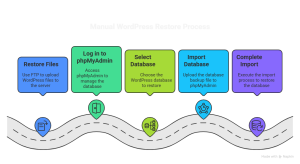
Best Practices for WordPress Backups
-
Schedule Regular Backups: Automate backups to run daily, weekly, or monthly.
-
Store Backups Offsite: Use cloud storage solutions like Google Drive, Dropbox, or Amazon S3.
-
Test Your Backups: Regularly test your backups to ensure they can be restored successfully.
-
Keep Multiple Copies: Maintain several backup versions to protect against corruption.
Conclusion
WordPress website backup and restore is a fundamental practice that every site owner should prioritize. By following the methods outlined in this guide, you can ensure that your website is secure and that you can recover quickly from any mishaps. Regular backups will give you peace of mind and protect your valuable content.
-
-
Know More About WordPress Theme then Read this Article
-
-


